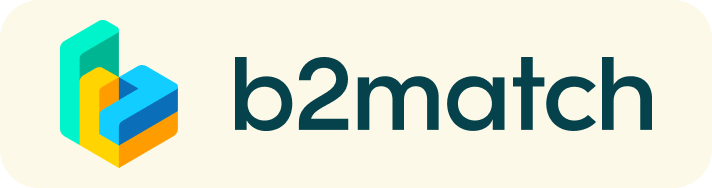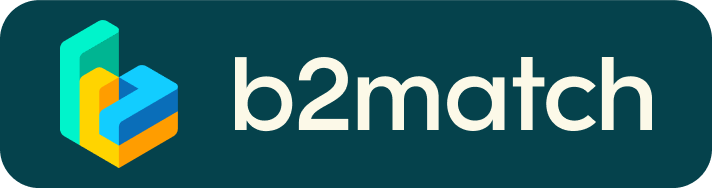VIRTUAL MEETINGS FAQs
1:1 Meetings | Facts
- 15 to 25 September 2020: 1:1 meetings can be requested
- Virtual meetings can be scheduled from 28 September to 2 October 2020
08:40 am to 12:00 p.m (noon) - Rome, Italy time zone (CEST).
In Japan it is CEST+7 hours - You can’t send 1:1 meeting requests? Please check if you have activated your availability.
Menu: Meetings -> AVAILABILITY - Meeting requests must be accepted to be scheduled.
1:1 Video Calls | Technical Preparations
- Use a desktop computer or laptop where both Webcam and Microphone is installed
- Double check if you have selected a proper time-zone (see Menu: Edit my Profile)
- Use Mozilla Firefox, Google Chrome or Opera browser preferably
- Internet Edge Browser only works for Version IDs 80+ (Chromium edition)
- To make sure that everything is set correctly, please go to your "Meetings" and click on the green camera button "Meeting starts in ..." - this will open the video call in your browser. You should see yourself!
- 1:1 Video call meetings can NOT be managed via the b2match Mobile App
How do remote 1:1 meetings work?
- Meetings are managed remotely via Video Calls provided by the b2match platform, thus no need to install any software!
- Check My agenda for your event schedule
- Check Meetings Menu to see all your meetings details for each confirmed, pending, canceled meeting
- All confirmed meetings (if any) shows a "Meeting starts in ... days" button and meeting date/time information
What should I check before joining the meetings?
Technical Requirements for Virtual Meetings
- Check your Time Zone
Log-in and select "Edit my profile" to check your current Time Zone selection. If this is not the Time Zone you are located in during the meetings, please change accordingly - Please make sure you use the latest version of Mozilla Firefox or Google Chrome as your browser
- Enable the microphone (and preferably the camera) in your browser.
- if you have issues with your microphone, try to test your microphone with other apps, such as Google Meet, Skype, Zoom, etc. If it still doesn't work, check your system settings to see if your microphone is enabled.
- To make sure that everything is set correctly, please go to your "Meetings" and click on the green camera button "Meeting starts in ... days" - this will open the video call feature of your browser and will make a test call. You should be able to see yourself! Please start and end your meetings in time to avoid any delays
- The time left for the current meeting will be displayed on the right top corner of your video. Each meeting lasts 20 minutes
How do I join a scheduled meeting?
How to Initiate a Virtual Meeting
You can access your meeting schedule by going to "Meetings" in the top right corner. There, you'll have an overview of all your meetings (past and upcoming).
- Please be on time for your meetings. Thank you! Access the web platform and be online at least 5-10 minutes before your meetings start.
- You can click on the green button "Start meeting" next to your meeting partner to enter the virtual meeting room and start the 1:1 meeting
- RESPECT the other participants' time and show up to all your meetings.
- Close your Video Call meeting timely: Please leave the call in time as you or your meeting partner can have a subsequent meeting right after. A watch is indicating the remaining meeting time
- If an unforeseen circumstance arises and you will not attend a meeting, please cancel your meetings through the platform. This way, the other participant will be notified
What options do I have if the meeting partner does not show up timely?
- Your meeting partner doesn't show-up? Use the "Message" button and ask for joining the meeting. Or you can send a text by phone and alert your meeting partner to join the missed Video call. This should work well if enough time is left over (e.g. 15+ min) for this scheduled meeting.
- Re-schedule the meeting: In case your meeting partner doesn’t reacts immediately on a reminder as indicated above you should re-schedule and postpone the meeting by 1-2 hours.
- If a meeting cannot be managed at the set event date, please use the chat messaging system (open the meeting partners profile) to schedule a phone call or meeting outside this platform
- If still your meeting partner does not show up, contact us
How to invite a Guest to your meeting?
You (profile holder) are the one taking part in virtual meetings. You can however invite a Guest to join a bilateral meeting (colleagues, interpreters...).
- Start your virtual meeting by clicking on 'Meet' in your Meetings tab
- Click the button 'Invite guests' available when accessing the virtual meeting to generate the invitation link
- Copy and share the link.
The systems works fine with Max. 5 people in total (you, your counterpart, and up to 3 other people).
What if my camera or microphone does not work?
- Please check that you Brower don't blocks the usage of your camera/microphone due to security reasons.
Check by having a video call with some of your colleagues in another tool (Google Meet, Zoom, ...) - Depending on your Browser settings you may be asked to confirm the activation of the Camera/Microphone through a pop-up dialog form.
- How to enable the use of microphone/camera in your Browser?
* Chrome: https://support.google.com/chrome/answer/2693767
* Firefox: https://support.mozilla.org/en-US/kb/how-manage-your-camera-and-microphone-permissions
* Opera: https://help.opera.com/en/late... none of the above works, consider switching to another device to join the meetings.